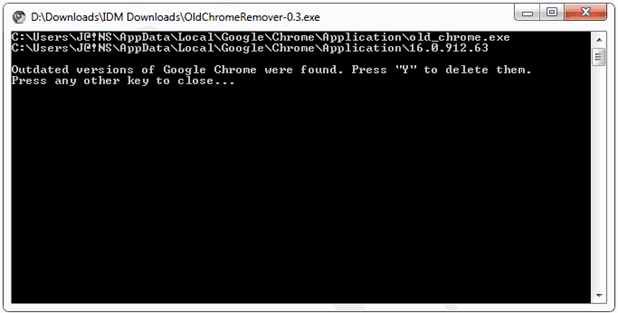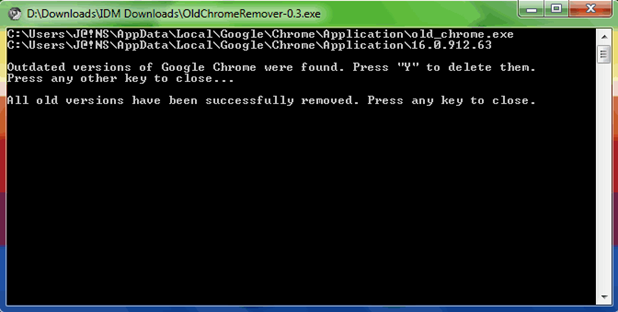Edit HTML section , and find the code below:
]]></b:skin>
Then, place the code below, after the code above
<style type='text/css'>
<b:if cond='data:blog.pageType != "item"'>
<b:if cond='data:blog.pageType != "static_page"'>
.post, .post h1, .post h2, .post h3, .post-body, .post-footer, .jump-link,
.post-timestamp, .reaction-buttons,
.star-ratings, .post-backlinks,
.post-icons, .date-header{display:none;}
</b:if>
</b:if>
</style>
So, in your template code, approximately will look like the following:
]]></b:skin>
<style type='text/css'>
<b:if cond='data:blog.pageType != "item"'>
<b:if cond='data:blog.pageType != "static_page"'>
.post, .post h1, .post h2, .post h3, .post-body, .post-footer, .jump-link,
.post-timestamp, .reaction-buttons,
.star-ratings, .post-backlinks,
.post-icons, .date-header{display:none;}
</b:if>
</b:if>
</style>
</head>
<body>
<div id='bgwraper'>
How to display only post title?
To do it, such as the above steps, but delete this code : .post, .post h1, .post h2, .post h3, , and will look like below :
]]></b:skin>
<style type='text/css'>
<b:if cond='data:blog.pageType != "item"'>
<b:if cond='data:blog.pageType != "static_page"'>
.post-body, .post-footer, .jump-link,
.post-timestamp, .reaction-buttons,
.star-ratings, .post-backlinks,
.post-icons, .date-header{display:none;}
</b:if>
</b:if>
</style>
Want to remove sidebar or footer or header..? , simply by adding each class code, for example:
Hide Sidebar
<style type='text/css'>
<b:if cond='data:blog.pageType != "item"'>
<b:if cond='data:blog.pageType != "static_page"'>
.sidebar{display:none;}
</b:if>
</b:if>
</style>
Hide Footer
<style type='text/css'>
<b:if cond='data:blog.pageType != "item"'>
<b:if cond='data:blog.pageType != "static_page"'>
.footer{display:none;}
</b:if>
</b:if>
</style>
Hide, Blog Post, Sidebar, Footer, Header
<style type='text/css'>
<b:if cond='data:blog.pageType != "item"'>
<b:if cond='data:blog.pageType != "static_page"'>
.post, .post h1, .post h2, .post h3, .post-body, .post-footer, .jump-link,
.post-timestamp, .reaction-buttons,
.star-ratings, .post-backlinks,
.post-icons, .date-header,
.sidebar, .footer, .header {display:none;}
</b:if>
</b:if>
</style>
Hide all , anything inside your body blog? 
Add this code into body code "
visibility : hidden; "
Example will look like below:
body {
background: #000000;
color: #F6F4F4;
font-size: 12px;
font-family: Arial, Tahoma, Verdana;
margin: 0px auto 0px;
padding: 0px;
visibility : hidden;
}
Source : http://seoblog7.blogspot.com/